Lighthouse v25.12.7.1118
Latest
Rename Project to Portfolio
As a preparation for future changes, we started renaming what used to be called Project to Portfolio.
The driver behind this change is that a Project has a dedicated start and end date. While you can use Lighthouse for this, it would mean, you will lose all the historic data (your metrics) for a new project. We plan to improve our milestones in the next release and we aim that you can track your Projects with Milestones while still having all your Portfolio level data in one place.
We are aware that names have specific meanings in every context, so we also made sure you can override the name for Portfolio through the System Settings (so you can call it Initiative, Project, or whatever you like and makes sense in your context).
⚠️ While this sounds like a simple change, we started cleaning up our code and also urls. While urls that point to /projects will still work, eventually they will be turned off. If you find other things that don’t work as before, please let us know. We did our best to verify everything, but can’t rule out we missed something.
Cloning of Teams and Portfolios
You can now clone existing Teams or Portfolios with a single click through the Overview. Just click on the clone icon, and you will get a copy of the settings that you can adjust to your liking.
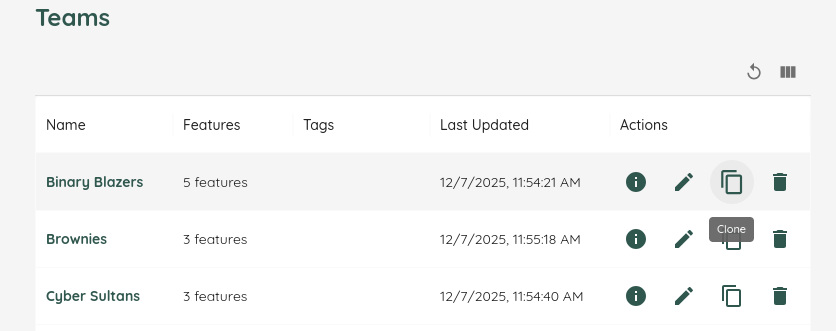
⚠️ This functionality makes setting up Default Teams and Default Projects obsolete. In order to reduce our effort, we decided to remove this functionality with this release. If you want to quickly create new teams or portfolios based on a default, please use the clone functionality.
Contributions ❤️
Special Thanks to everyone who contributed their feedback to this release:
Lighthouse v25.11.23.1453
Data Grid Enhancements
We’ve further improved the data grid component with additional convenience functions and column visibility controls. This includes:
- The possibility to show and hide columns
- The option to re-arrange the column order
- Improved the resizing of columns
- Storing those settings per user and table
This should improve the usability of the datagrids!
Jira Integration Improvements
Lighthouse now supports using Jira’s Flagged field to mark work items as blocked, providing better integration with Jira workflows for identifying and tracking impediments. If you are using the Flag feature, you can simply add the keyword Flagged as a Blocking Label to your configuration, and Lighthouse will automatically detect it.
Categorization for Items in Scatterplots
The Work Item Aging, Cycle Time, and Feature Size chart are all now displaying the different types of items with a specific color. The Feature Size Chart is categorizing by Status Category, while the other two are differentiating by Item Type. The categories are visualized on top as a legend, and can be toggled on and off through clicking.
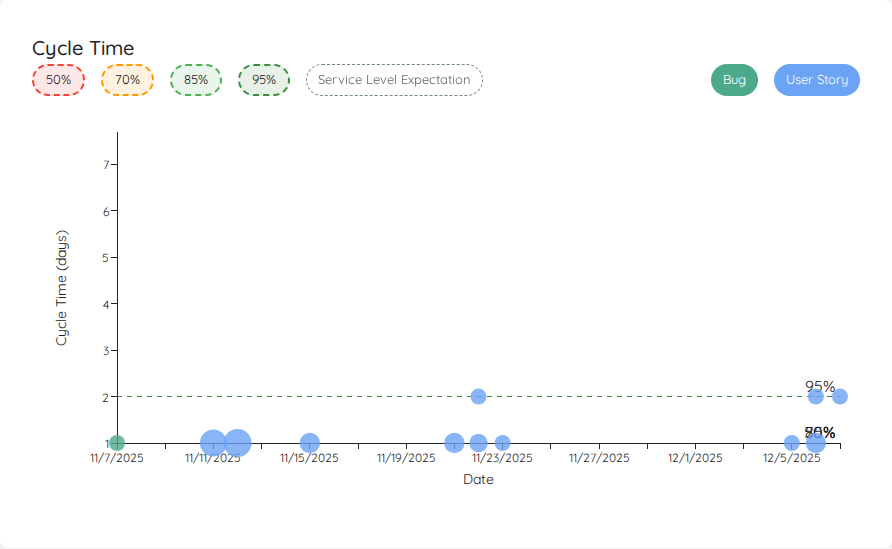
Context for Work Distribution Chart
The Work Distribution chart now includes tabular data views for detailed insights into underlying items. This gives some more context to the pie chart that visualizes the distribution. Additionally, the colors are aligned with the colors used for seperating items in the scatterplots (see above).
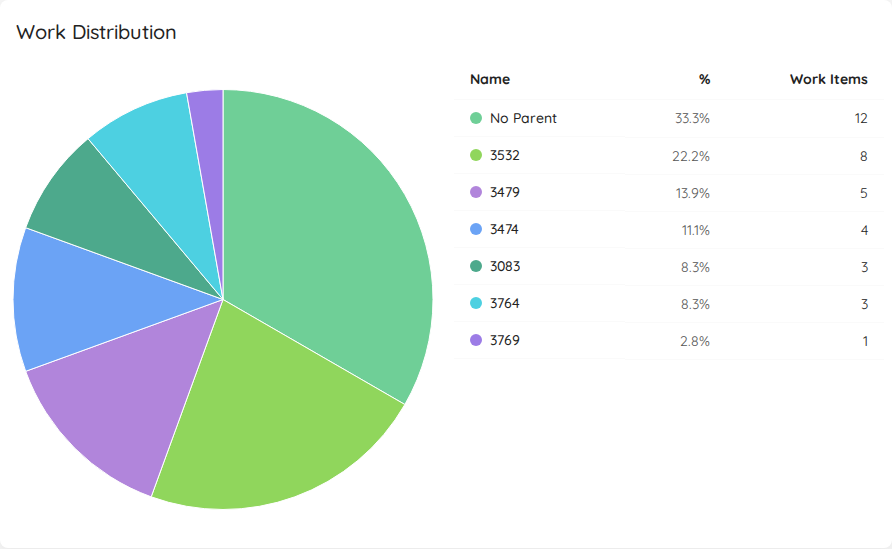
Continuous Improvements & Bug Fixes
- Fixed issue with Work Item Chart and Capitalization that could cause display inconsistencies.
- Resolved Docker startup failures due to missing .NET version compatibility.
- Update of various third party packages.
Contributions ❤️
Special Thanks to everyone who contributed their feedback to this release:
Lighthouse v25.11.15.1404
Work Distribution Chart
The Work Distribution chart provides a visual breakdown of how work items are distributed across their parent work items (such as Features, Epics, or Initiatives). This pie chart helps you understand where your team’s effort is focused.
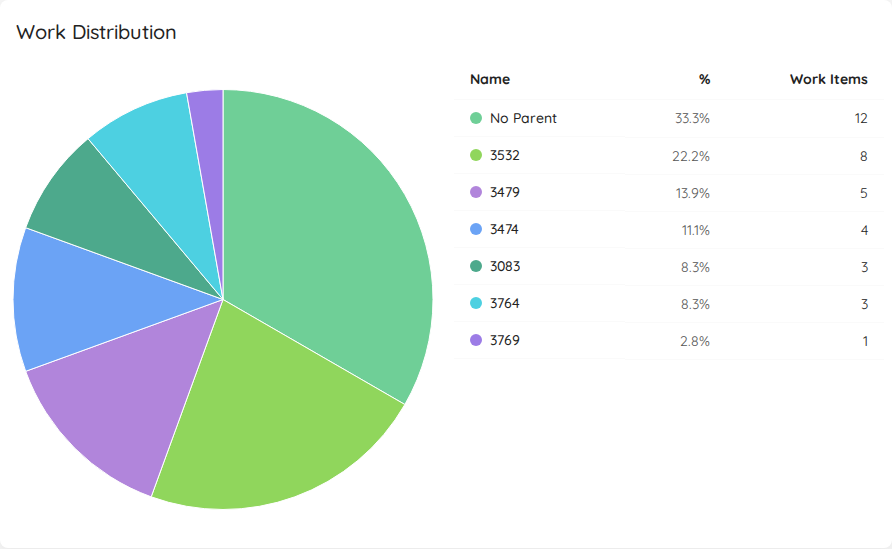
Hovering over the chart will show you which item had how many child items. Clicking on it will bring up a dialog with additional information.
Additional License Options
We’ve extended the options in the license dialog for our premium users. You can now do the following things.
Clear a License
If you want to free up the license slot you can clear the license. Alternatively, if you have an expired license and don’t want to see the warning, you can also clear the information.
Renew your License
Starting with the last month of your license validity, you can Renew your license. Clicking on the renew button will bring you directly to our homepage and prefill the dialog to order a new license, valid from the date your current one expires.
Email Support
Through the ✉️ emoji, you can send us an email with your favorite mail client. Moreover, we’ll prefill some information that will help us to better support you!
You can find all details in the documentation.
New Data Grid & Export
We’ve replaced many custom tables we had in Lighthouse with a common component that we can reuse across the application. This will simplify the maintenance while bringing you a unified design, as well as some more options. You can now sort & filter based on the various columns!
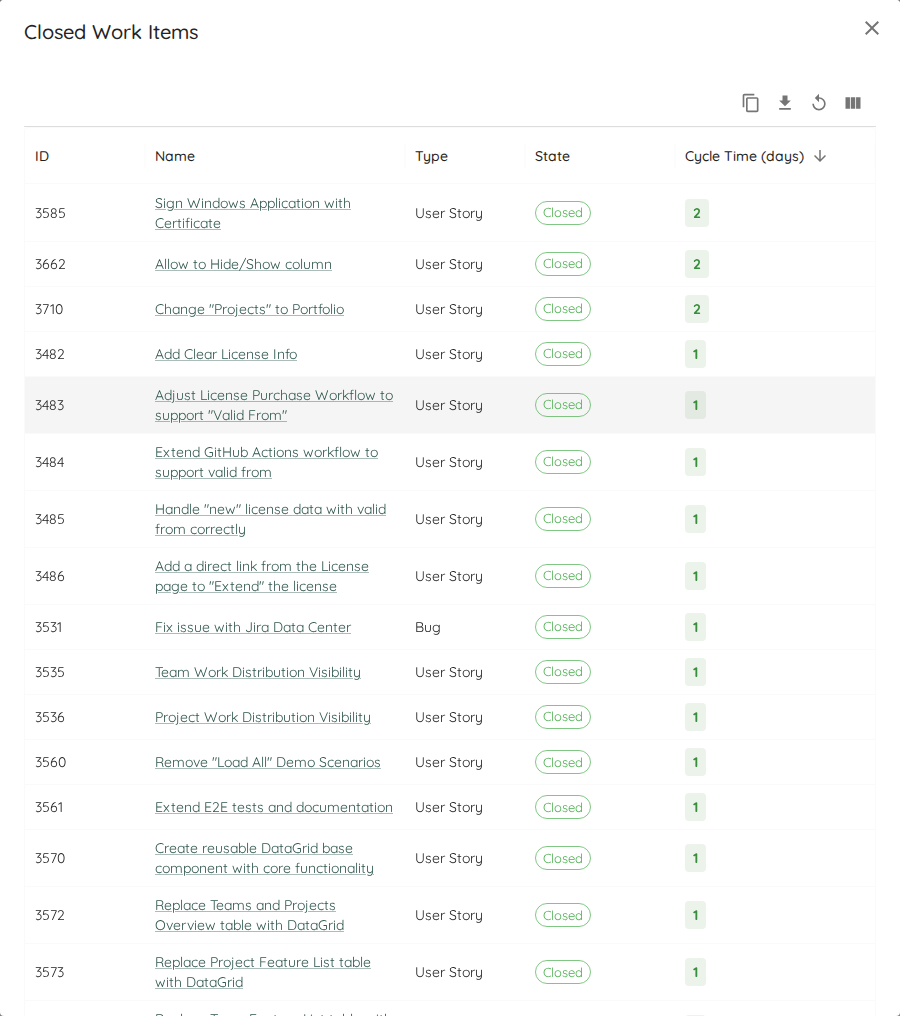
For premium users, the data grid also offers the possibility to export the data in the table in one click:
- You can copy it to your clipboard, so you can paste it easily in chats or emails
- You can export it as a csv file, if you want to do some custom analysis on it
Note: While we did our best to make sure everything works as it did before, we may have missed a few things. If you experience side effects, or things simply not working anymore related to the new tables, please reach out!
Continuous Improvements & Bug Fixes
- Removed “Load all Scenarios” from Demo Data as the demo data was fine tuned for individual scenarios and this leads to messy data
- Adjusted Work Item Age over Time Chart to take different time zones into account
- You can now directly link to the metrics of a project or team. The link will also include the selected time frame. This allows easy sharing with a colleague if you look at a specific time frame.
- Update of various third party packages.
Contributions ❤️
Special Thanks to everyone who contributed their feedback to this release:
Lighthouse v25.11.6.540
Total Work Item Age
This release introduced two new metric widgets, that visualize the Total Work Item Age. The Total Work Item Age shows the cumulative age of all items currently in progress:
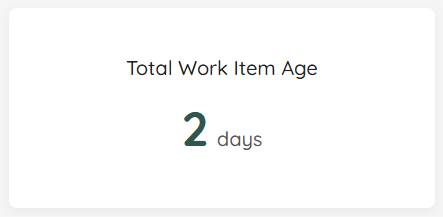 .
.
The first widget shows the current total age (independent to any filters). The second widget will show the total age over time. Check the documentation for more details.
Feature Size Chart Enhancements
The Feature Size chart so far only was showing closed items. It is extended now so you can visualize In Progress or To Do Features. This is useful if you want to:
- Check if you in progress items are growing too large and you need to act on it (for example in a Portfolio weekly)
- Analyse the upcoming work
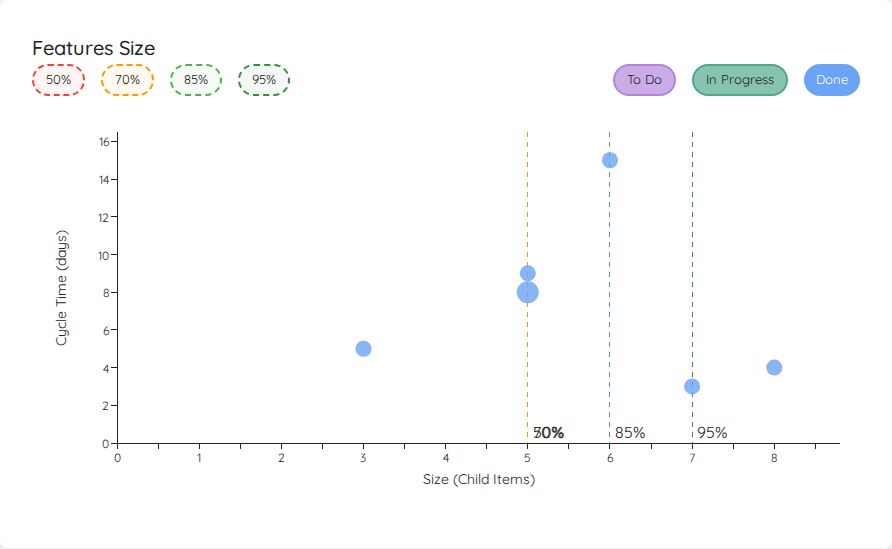
By default, the To Do and In Progress items are not shown, but can individually be toggled on. The percentile lines visualized are calculated only from the closed items.
Continuous Improvements & Bug Fixes
- Loading the first demo scenario failed (nothing was loaded) - this is fixed now.
- On Jira Data Center, the updating of Teams or projects was failing due to a recent change that tried to use an API endpoint that does not exist on Jira Data Center. Loading now works again.
- Update of various third party packages.
Contributions ❤️
Special Thanks to everyone who contributed their feedback to this release:
Lighthouse v25.11.2
Fixed issue of missing x-axis labels in various charts. The labels (dates, states) are now shown again!
Contributions ❤️
Special Thanks to everyone who contributed their feedback to this release:
Lighthouse v25.11.1.1014
Forecasts in Dashboard
The Overview Dashboard will now show the number of remaining work items for a project, as well as a forecast for the completion of the project: 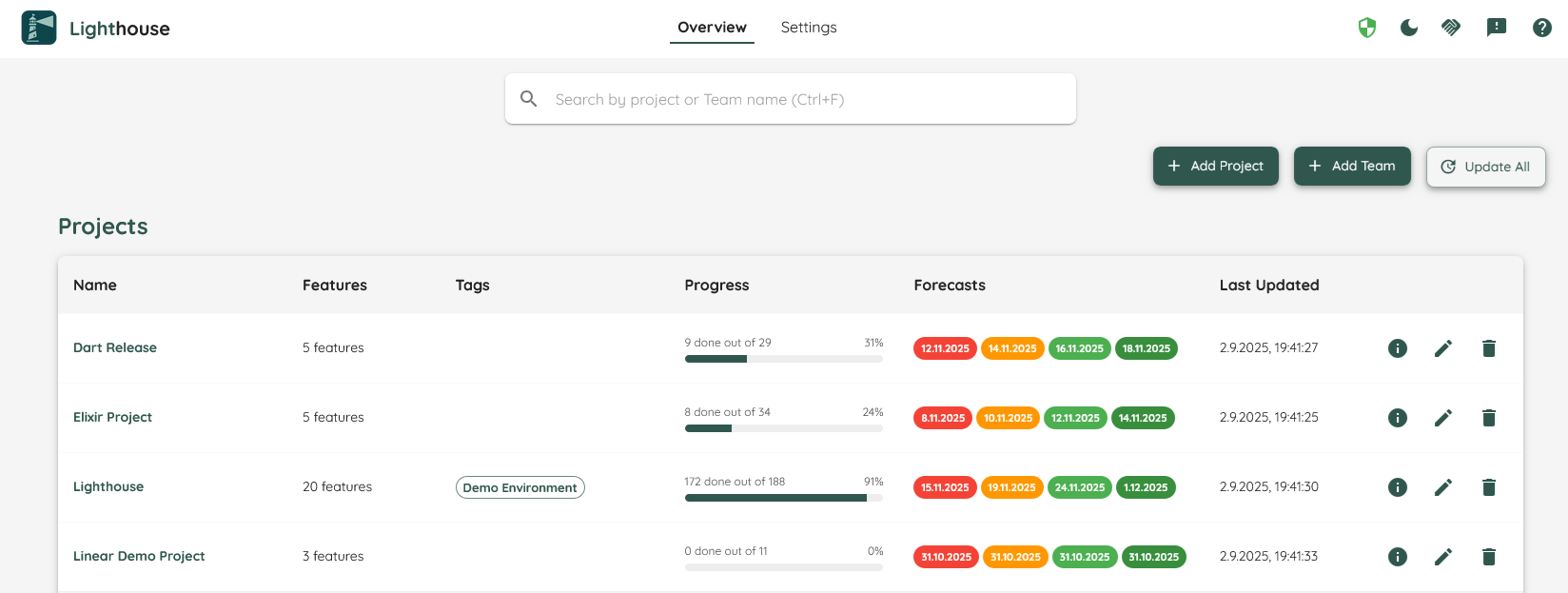
This should help to get a better overview over ongoing and planned projects, without having to dig into the details.
Continuous Improvements & Bug Fixes
Apart from that, this release has smaller improvements and bug fixes, along with update of third party packages:
- Added a new Demo Scenario to forecast a project that has nothing broken down yet [Premium]
- Fixed an issue that Cycle Time and Work Item Age were not properly calculated for Jira Issues that had a lot of updates.
- Adjust the default http port on macOS (from 5000 to 5002), as AirPlay is often using port 5000, leading to errors on startup.
Contributions ❤️
Special Thanks to everyone who contributed their feedback to this release:
Lighthouse v25.9.22.1707
This release fixes the issue that when you grouped Features by their parent, the parent items were not showing up in their respective order. The new behaviour is as follows:
- If you don’t group by parent, you will see a “flat list” respecting your feature order.
- If you group by parent, you will see the parent items respecting their backlog order. Within a parent, the features are shown in their respective order.
Contributions ❤️
Special Thanks to everyone who contributed their feedback to this release:
Lighthouse v25.9.20.1022
Extended MCP Features [Premium Only]
The Model Context Protocol (MCP) integration has been completely reworked and modernized to provide a comprehensive AI-powered experience for Lighthouse. Use it in the LLM of your choice or create agentic workflows using the data coming directly from Lighthouse.
Tools
Tools allow you to execute real time operations based on the data that is in Lighthouse. This includes:
- Team Management: Get team details, analyze flow metrics, and run forecasts
- Project Analytics: Access project information, features, milestones, and completion forecasts
- Feature Tracking: Detailed feature information and delivery forecasts
- Flow Analysis: Comprehensive cycle time, throughput, and WIP analysis
Prompts
Through carefully designed Prompts, you get AI-powered insights based on our expertise with customized prompt templates that make use of the above tools:
- Team Flow Analysis: Professional metrics interpretation
- Aging Work Analysis: Identify flow problems and predictability issues
- Forecasting Guidance: Data-driven planning with Monte Carlo Forecasting
- Retrospective Facilitation: Generate structured, data-driven improvement sessions
Resources
Our MCP server offers the documentation as resource, so that you have all the relevant context for your operations.
Real-World Use Cases
Transform your daily workflows with natural language interactions:
- “How many items can my team complete by month-end?”
- “When will Project Alpha be finished?”
- “Analyze our flow metrics and suggest improvements”
- “Generate insights for our upcoming retrospective”
- “What features are we working on and when will they be done?”
Supported AI Clients
Compatible with popular AI assistants like Claude Desktop, VS Code Copilot, and any other client that supports MCP.
Getting Started
- Enable MCP Server in Lighthouse Settings → Optional Features
- Configure your AI client using our comprehensive documentation
- Start asking questions in natural language!
This feature represents a significant evolution in how teams can interact with their project data, bringing expert-level analysis capabilities directly to your AI assistant.
Continuous Improvements & Bug Fixes
- Before loading Demo Data, a confirmation popup will show to make sure you understand that you lose all existing data.
- When trying to add an SLE percentile, the values were not accepted. This is fixed now.
- When switching the Work Tracking System connection, the work item query was cleared. This made the default teams/project queries unusable. This is behaviour is adjusted now.
- Update of various third-party libraries
Lighthouse v25.9.13.1420
New Work Item Prediction [Premium Only]
Based on the created items, Lighthouse can now also forecast the arrival of work in your process:
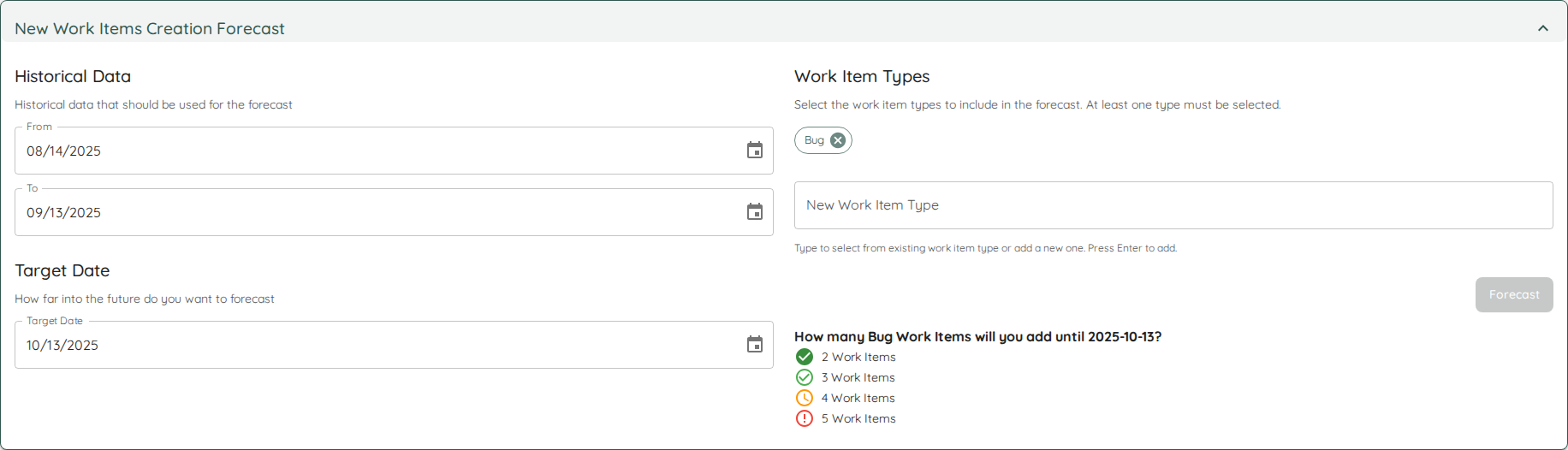
This may be useful if you want to know how many new bugs you could expect within the next 4 weeks. You can find the functionality in the Team Forecast View.
More details available in the documentation.
Demo Data
In order to support onboarding as well as various teaching scenarios, Lighthouse now includes various predefined scenarios with teams and projects.
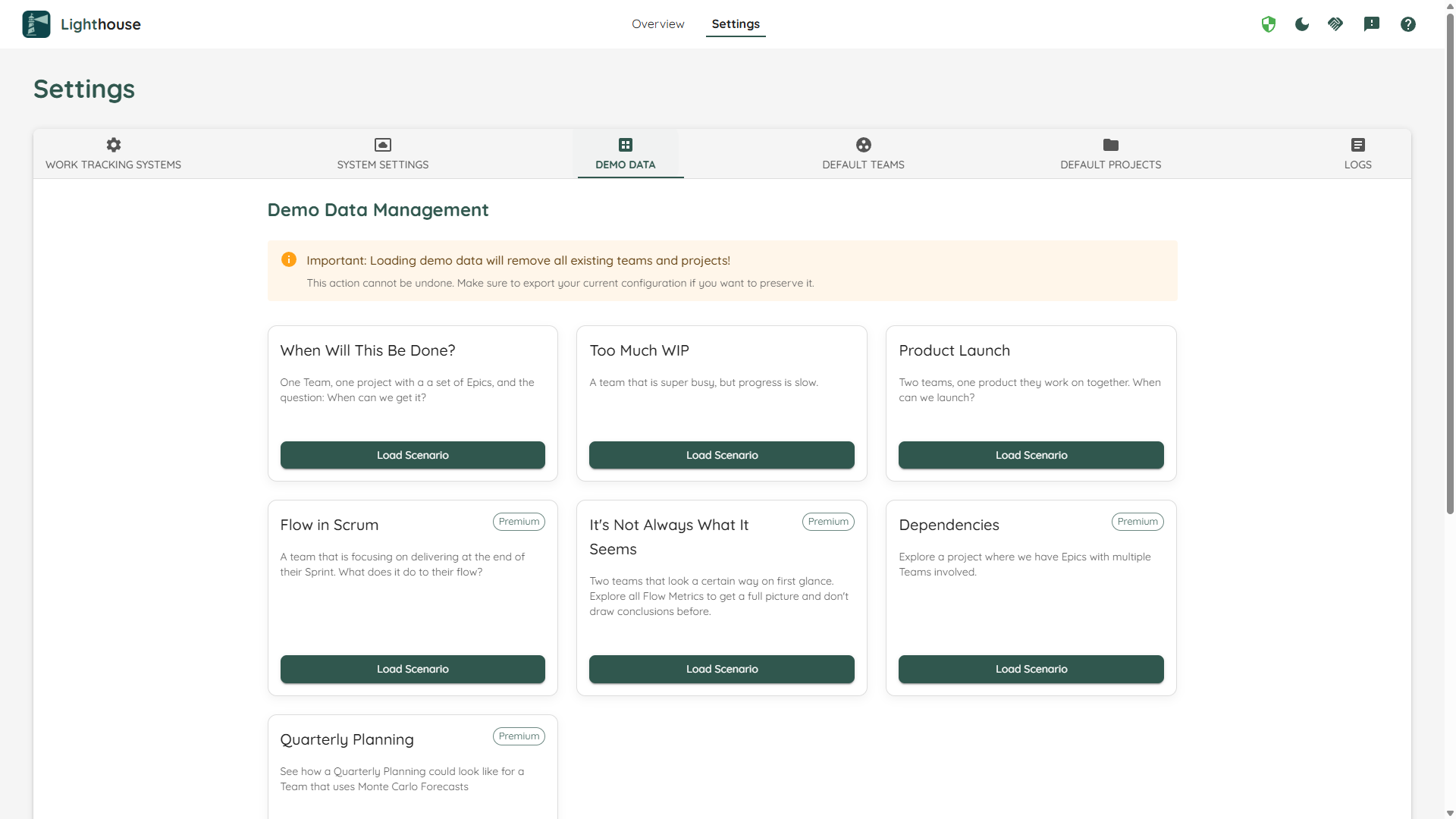
There are 3 basic scenarios available in all editions, and additional scenarios available for everyone with a Premium License.
You can find more details on the scenarios in the documentation.
Continuous Improvements & Bug Fixes
- Dates used for forecasting were off by one after re-opening team edit pages. While it should not have had an effect on the forecast, the UI will now display the proper dates
- The overview dashboard now features a button to Update All teams and projects [Premium Only]
- Update of various third-party libraries
Contributions ❤️
Special Thanks to everyone who contributed their feedback to this release:
Lighthouse v25.9.5.1326
Rework of Overview
We reworked the overview page as follows:
- You can now see the Projects and Teams directly from the start page
- Everything you could do on the dedicated Teams Overview and Project Overview pages (edit, delete, see details, add new) is possible from the main page now
- Respective Team and Project Overviews were removed

The summary cards for each project that were available before were removed. This was the consequence of an internal change to improve the responsiveness of Lighthouse (especially when having bigger projects). Please let us know if you were using the old Dashboard, as we’re considering eventually bringing it back.
General Improvements
- Cycle Time and Work Item Age Scatterplot start now with 1 on the y-axis (instead of 0 as before)
- The icons displayed for the Feature states (To Do, Doing, Done) were adjusted to better indicate the respective state
- When viewing details of Features, you will see now the respective Feature Owner if it was configured
- Update of various third-party libraries
Bug Fixes
- Feature Goal is not shown anymore in WIP Limited widget if you set it to automatically adjust
- Blocked Items in Work Item Age Chart had a green bubble in the tooltip instead of a red one
Contributions ❤️
Special Thanks to everyone who contributed their feedback to this release:
Lighthouse v25.8.31.1120
CSV Support
With this version it’s possible to use CSV files as a base for Teams and Projects. While the recommendation is to use direct connections to your systems, this allows you to:
- Try out Lighthouse with static data
- Work around constraints in your environment if you don’t have permissions for direct connections
- Use Lighthouse even though your work tracking system is not yet supported
You can find how to connect data with CSV as well as some examples on how to export CSV from common systems in the documentation.
![]() .
.
In the free version, you can add one team that is based on CSV data. In the premium version, you get unlimited teams and projects through CSV.
Update Jira Endpoints
Atlassian is retiring some of their API endpoints that were used by Lighthouse. This release changes to the still supported APIs and ensures Lighthouse keeps working as expected.
Important: If you are using Jira, please make sure to upgrade to this version to ensure that Lighthouse will still be able to connect to your Jira Instances in future!
Other Improvements
- Update of various third-party libraries
Contributions ❤️
Special Thanks to everyone who contributed their feedback to this release:
Lighthouse v25.8.18.910
Customizable Dashboard
The Metrics Dashboard now allows you to customize it to your needs:
- Show/Hide Widgets
- Resize
- Rearrange
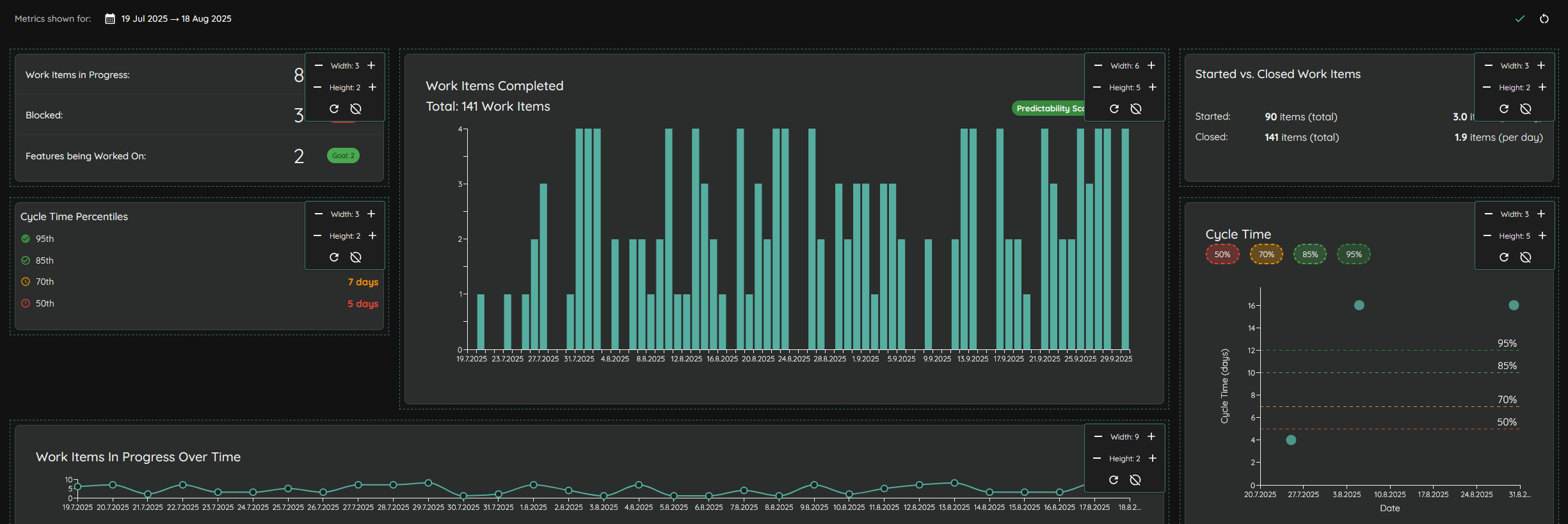
See the documentation for more information.
Performance Improvements
Various adjustements/fine tunigs for increasing performance. A significant increase in speed should be observable if you are running the containerized version. The standard install should also profit from the improvements.
Other Improvements
- Date Range selection for Metrics has been adjusted to fit the new style and is now in the “Dashboard Header”
- Update of various third party libraries
Lighthouse v25.8.13.702
Licensing
With this version, Lighthouse has integrated Licensing. Licenses are needed for various premium features, and in order to:
- Have more than 3 teams
- Have more than 1 project
- Be able to export and import a configuration.
You can find more details on the licensing on our Website.

Feature Size Chart
On project level, you can now see how big your features are in size (in terms of child items) and see this on a scatterplot together with the Cycle Time of those respective features:
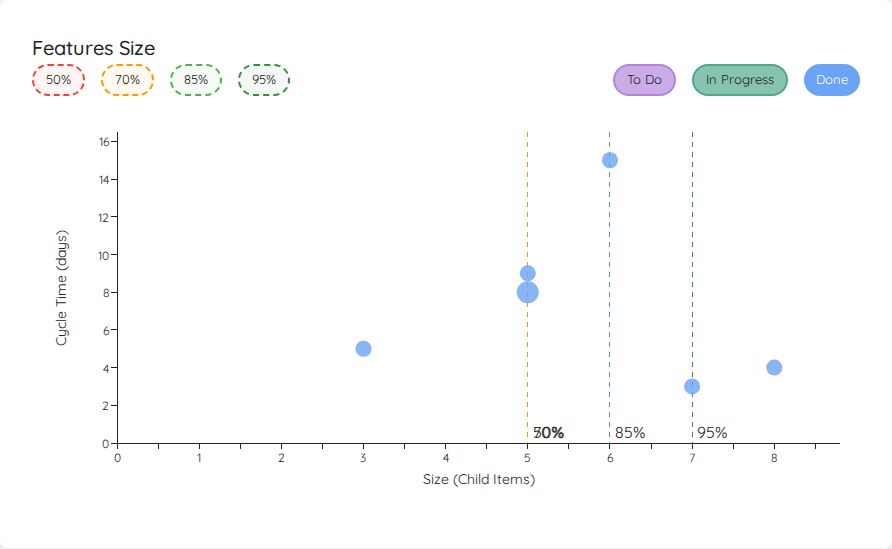
This feature will be available in the community edition of Lighthouse
⚠️ Breaking Changes ⚠️
As part of this change, we also simplified the configuration of the default feature size. For this, we removed the possibility to add your own query to filter for Features that should be used in the calculation. Instead, you can now specify a time (in days) that should looked back to fetch historical data that then is used for the percentile calculation.
Improvements
- New Releases are now highlighted with a dialog as soon as it is detected (don’t worry, you can disable that behaviour if it’s annoying)
- Update of various third party libraries
Contributions ❤️
Special Thanks to everyone who contributed their feedback to this release:
A huge thank you goes out also to the Let People Work Slack Community that was actively providing feedback on our licensing plans. Your input was immensly helpful and supported us finding a path forward that should lead to a win-win situation, so that both we as a company and the broader community can profit!
Lighthouse v25.7.27.1729
Terminology Configuration
Lighthouse now allows you to customize terminology throughout the application to match your organization’s language and workflow:

- Configurable Terms: Customize how Lighthouse displays common terminology including:
- Work Item/Work Items (can be customized to Stories, Tasks, Issues, etc.)
- Feature/Features (can be changed to Epic, Initiative, etc.)
- Cycle Time, Throughput, Work in Progress (WIP)
- Work Item Age, Service Level Expectation (SLE)
- Teams, Work Tracking Systems, Queries, Tags, and Blocked items
- System Settings Integration: Access terminology configuration through Settings → System Settings → Terminology
- Dynamic Updates: Changes are applied immediately across the entire application interface
- Default Values: Each term shows its default value and description to help with configuration
- Consistent Language: Eliminates confusion by harmonizing terminology that was previously inconsistent (e.g., “Items” vs “Work Items”)

This feature addresses feedback about terminology inconsistencies and enables organizations to use familiar language that aligns with their existing processes and tools.
Bug Fixes
- Fixed issue that caused Work Items not to appear correctly if the state was in a different case than on the work tracking system
Contributions ❤️
Special Thanks to everyone who contributed their feedback to this release:
Lighthouse v25.7.26.915
Improved Visual Indicators
We’ve added visual icons to make configuration status more apparent:
- Teams and Projects now display dedicated icons for System WIP Limits, Forecast Configuration, and Service Level Expectations
- Icons only appear when the respective configuration is enabled
- Hover over icons to see detailed tooltip information about the current configuration
- This replaces the previous dashed border visual indicators with cleaner, more intuitive icons
Donation Support
We’ve added support for community donations through Ko-fi:
- A donation button is now available in the application footer
- Donation option is also included in the bug reporting and feedback dialog
- This provides an easy way for users who want to support the product’s development
Improved Feedback Collection
We’ve enhanced how users can provide feedback and report issues. Instead of redirecting to GitHub Issues, Lighthouse now displays a dedicated feedback dialog that:
- Provides clear guidance on how to submit feature requests and bug reports
- Directs users to our preferred Slack community for real-time feedback and discussions
- Offers email support as an alternative contact method
- Includes information about our review processes and custom development options
This change makes it easier for users to get help and ensures feedback reaches us through the most effective channels.
Bug Fixes
- Fixed handling of work items with 0 days Age/Cycle Time to prevent calculation errors
- Log Level change was not reflecting in UI when using docker
Other Improvements
- Updated various third party dependencies
Contributions ❤️
Special Thanks to everyone who contributed their feedback to this release:
Lighthouse v25.7.14.809
Predictability Score
The Throughput Run Chart now includes a Predictability Score:

The score tries to give you an indication of the predictability of the selected Throughput range when it’s used for a forecast. It’s showing how close together the 95% chance and 50% chance values are. The higher the score, the better the predictability.
When you click on the predictability chip in the Throughput Run Chart, you’ll see more details:

Please check the docs for more information on how this works and how you can potentially use it!
Lighthouse v25.7.7.1834
Visualize Blocked Items

Lighthouse now can visualize items that are blocked. Following changes were made:
- New widget that shows the total of blocked items
- The Work Item Aging Chart displays blocked items with a red dot
- Blocked items have a dedicated icon in the Work Item Dialog when you

In order to configure blocked items, both Teams and Projects offer a new option under Flow Metrics Configuration. You can specify tags (labels in Jira) or states that mark an item as blocked.
Bug Fixes
- In certain cases, the validation for Projects was never completing. This should be fixed now.
- Some of the metrics in a project were cached but never invalidated, thus the value never updated. This is fixed.
Contributions ❤️
Special Thanks to everyone who contributed their feedback to this release:
Lighthouse v25.7.6
Fixed disappearing states in Work Item Aging Chart
If you have many states, some of them would not show up in the x-axis of the Work Item Aging Chart. This is adjusted now, and all states will always show, independent of available space.
Note: This may mean that some of the text is overlapping. This is known and accepted for the time being.
Contributions ❤️
Special Thanks to everyone who contributed their feedback to this release:
Lighthouse v25.7.5.1158
Work Item Aging Chart
We added a new chart to visualize In Progress work. In the Work Item Aging Chart, you’ll see all ongoing work, where:
- The x-axis is showing the state the item is in currently
- The y-axis indicates how long it’s in progress already (Work Item Age)
The states on the x-axis are in the order you defined them in the settings for the respective Team/Project. If you want to adjust the order, you can do so by drag and dropping states left/right when editing.
The chart behaves the same way as the Cycle Time Scatterplot:
- If multiple items are at the same location, the dot appears bigger
- You can click on each dot to get more details
- You can selectively show the percentiles from the Cycle Time and the SLE (if configured)
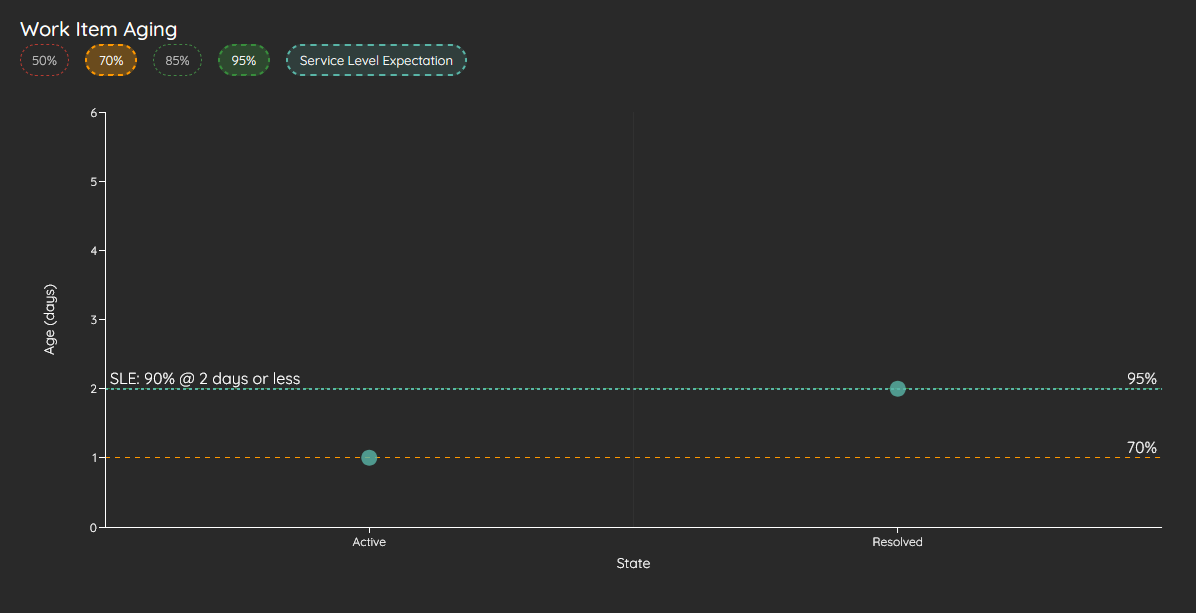
Automatic Download and Installation of New Versions
In order to simplify updating Lighthouse, you can now simply click a button which will automatically:
- Download the latest version for your operating system (Windows, Linux, MacOS)
- Note: This is not supported if you’re running docker
- Extracting the files in the directory you run Lighthouse from
- Restarting Lighthouse
This should help keeping up with the frequent releases, and make it easier also for less techy users to update (no need to fiddle with scripts or GitHub).
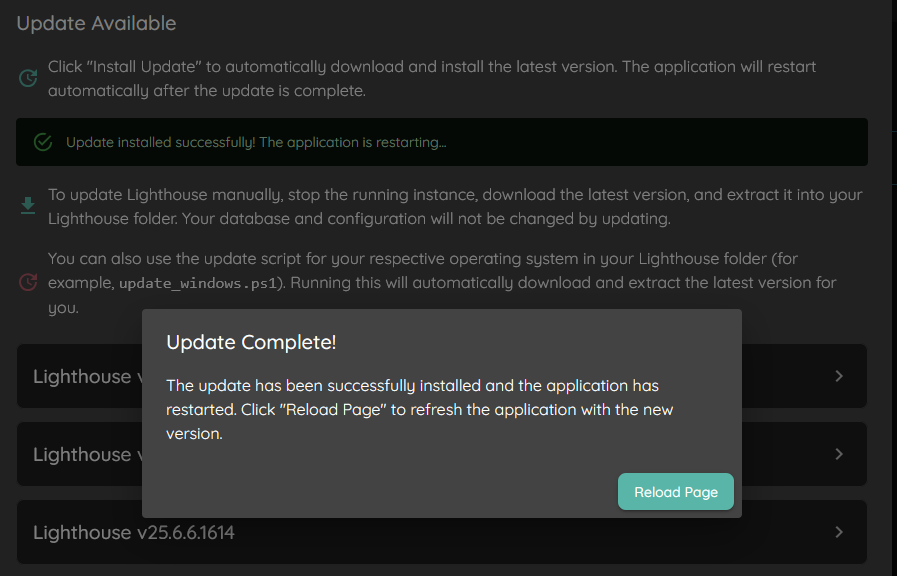
Note: If you experience issues, please reach out to us via Slack, as it was not easy to test this in all potential configurations.
Other Improvements
- States can now be re-ordered when editing Teams and Projects through drag and drop. The order of the states is affecting the Work Item Aging Chart.
- When editing a team/project, it will not trigger an automatic update anymore after saving.
- Updated various third party dependencies
Contributions ❤️
Special Thanks to everyone who contributed their feedback to this release:
Lighthouse v25.6.29.1252
Allow to Group Features by Parent
So far, the Features listed for Teams/Projects was always a flat list. However, many teams have another layer “on top” of their feature that they track in Lighthouse. With this release, it’s now possible to visualize the Parent in this list. If the “Group Features by Parent” toggle is switched on, the flat list changes to a hierarchy, where items are sorted under their parent.
The parent is using the default parent field from your system. If you can’t use this, you can now also define a Parent Override Field for your project (similar) to the teams. Note: The field must contain an ID to an item in your Work Tracking System so Lighthouse can fetch more information for it.
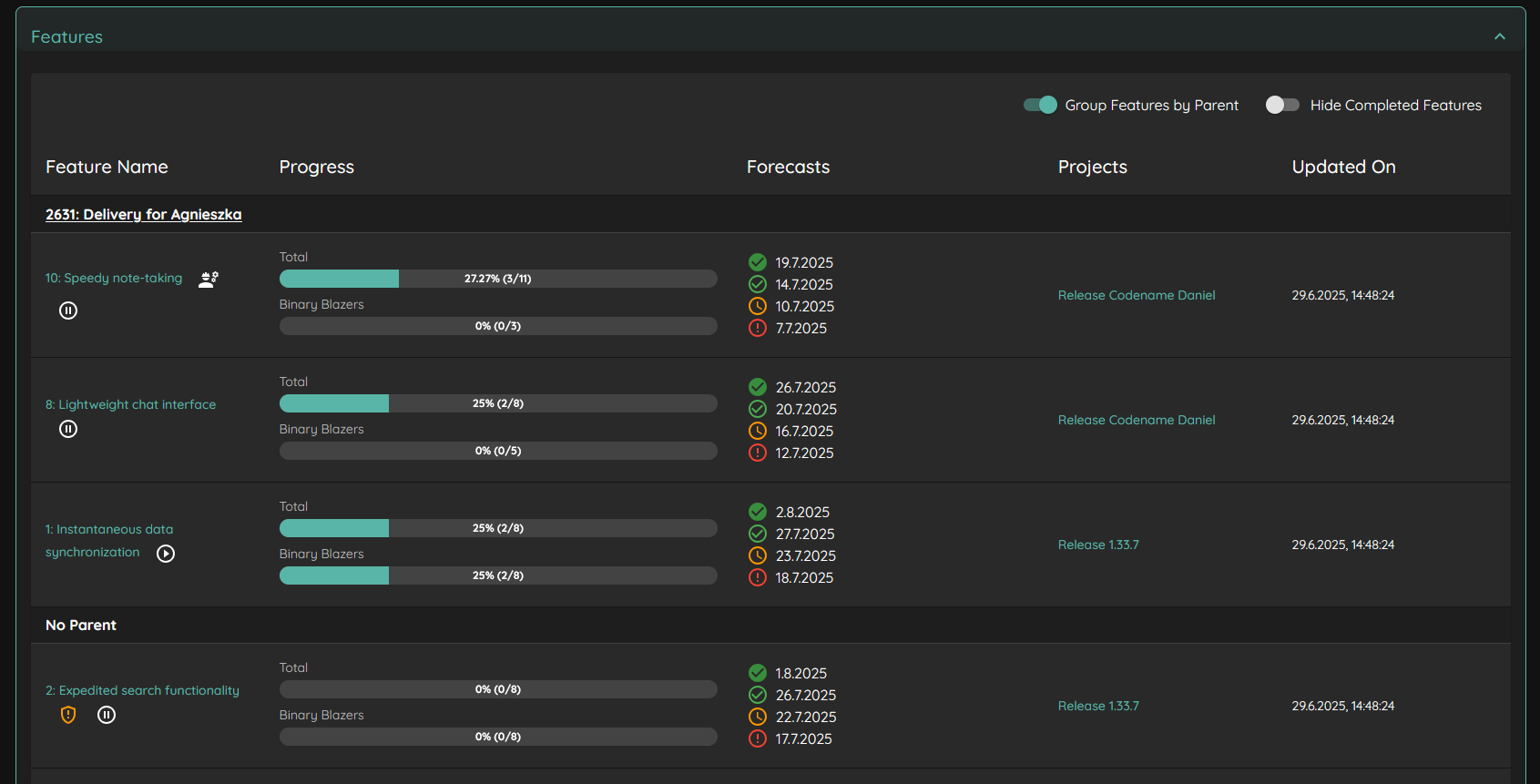
As this is the first version of this feature - we’re eager to get your feedback. Join our Slack and let us know how we can improve it!
Other Improvements
- The Footer now contains a link to the LetPeopleWork Offering Obeya
- Improved the speed of the Project Validation on Jira
- Renamed “Custom Related Field” to “Parent Override Field”
Bug Fixes
- Opening Work Items from Lighthouse sometimes added a double “/” which made the url invalid (observed on Jira Data Center) - this should be fixed now.
- The legend for show/hide the System WIP Limit was sometimes overlapping the points in the chart. Aligned Legend now with other charts.
Contributions ❤️
Special Thanks to everyone who contributed their feedback to this release:
Lighthouse v25.6.16.1514
This release focused on many smaller improvements and bug fixes, many of which came in through our Slack community.
Context For Charts and Widgets
Visualization of our data is very useful, but at times it’s also great to see the underlying data in a simple, table-like format. In this release, we added more context for many widgets and charts, so that you can see the individual items that make up the values Lighthouse is visualizing:
- Started vs. Closed Widget: Click on the widget to see which items were started and/or closed in the specific time range
- Throughput Run Chart: Click on a specific day to see which item(s) were closed
- WIP Run Chart: Click on a specific day to see which items were open
Clicking will always open a dialog with more detailed information. We also aligned this behaviour on the Cycle Time Scatterplot. Instead of opening the link directly, a click on a bubble will now open the dialog as well. This makes it a lot easier if you have a single bubble that represents more than one item.

The tooltip for all the charts will mention how many items are affected. If it’s just a single one, you’ll also see more details directly in the tooltip, like the name, and the reference/ID/key for all the teams and organizations that are operating like Rain Man and talk in numbers instead of meaningful words.
System WIP Limits
For teams and projects, you can now define a System WIP Limit. If done, the value shows up:
- In the header of the team/project details, similar to the Service Level Expectation
- As a Goal in the Work In Progress widget
- As an optional, horizontal line, in the WIP Run Chart

Contrast
We got feedback from several people that not everything is easy to read. We tried to improve this with this release, increasing the contrast and trying to implement the WCAG guidelines for contrast ratios. This has an effect mainly (but not only) on dark mode, and especially within the metrics section.
Docker
The docker container uses internally now the default ports 80 (http) and 443 (https) instead of 5000/5001. Also the http port is now exposed, so if you want to bind directly to this one, you are free to do so.
⚠️ Breaking Changes ⚠️
Be aware that this may break your existing scripts/commands to startup the docker container. Please adjust the ports accordingly in case you are updating.
Other Improvements
- In the header of the team, it’s now showing which timespan is used for forecasting (Forecast Configuration)
- The default time range preselected when looking at their metrics is now based on the Forecast Configuration (unless they use a fixed date Throughput)
- You can now override the default request timeout to cope with slow endpoints and/or large queries that time out
- The System WIP, Feature WIP (for teams only), and Service Level Expectation configuration are now grouped under Flow Metrics Configuration in the Create/Edit page
Bug Fixes
- If a tag for a project or team is empty, it will not be shown
- Tooltip for the Cycle Time Scatterplot should not expand endlessly in width now
- Update of various third-party libraries
Contributions ❤️
Special Thanks to everyone who contributed their feedback to this release:
Lighthouse v25.6.6.1614
Export and Import of Configuration
The main focus of this release was the introduction of the functionality to export and import your Lighthouse Configuration.
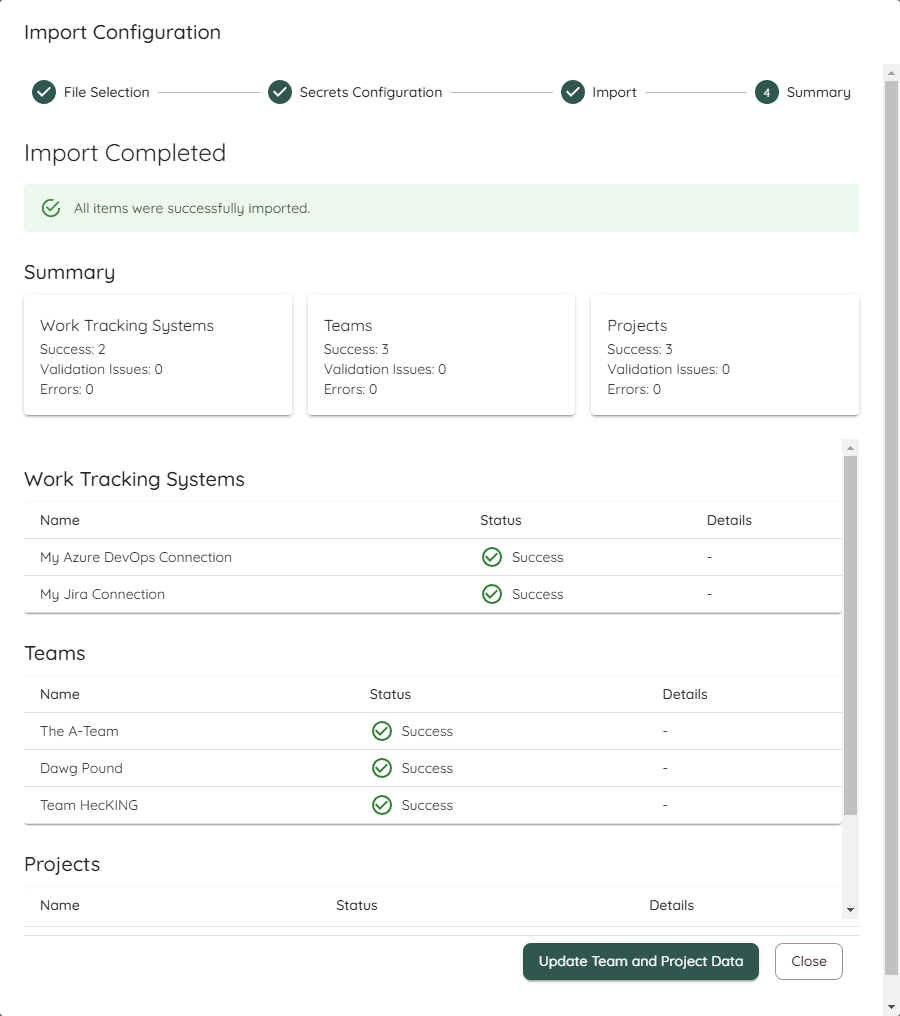
In Settings –> System Settings you will see two new buttons:
- Export Configuration
- Import Configuration
Export will download a .json file that contains all the settings from your Work Tracking Systems, Teams, and Projects, excluding any secret information to connect to your Work Tracking System.
If you click on Import, you’ll get an import dialog that will lead you through the process step by step.
You can find the full documentation for the features in the docs.
Bug Fixes
- Items that haved an Age/Cycle Time exactly at SLE are displayed red instead of orange
- Last Updated Date was wrong (or not updated anymore) for Projects
Other Improvements
- Restructured the Settings Page, grouping various settings under the “System Settings” Tab
- Scatterplot is now showing bigger bubbles if multiple items were closed at the same day with the same age
- The CFD has no tooltip anymore (as it was not useful)
- Update of various third-party libraries
Contributions ❤️
Special Thanks to everyone who contributed their feedback to this release: