Following a brief overview over the various metric widgets that are available in Lighthouse.
- Details
- Work Items In Progress
- WIP Over Time
- Work Item Aging Chart
- Work Distribution
- Started vs. Closed
- Throughput Run Chart
- Predictability Score
- Cycle Time Percentiles
- Cycle Time Scatterplot
- Simplified Cumulative Flow Diagram (CFD)
- Total Work Item Age
- Feature Size
Details
Many Charts and Widgets are clickable and will provide you more details about the work items they visualize. You will see the mouse changing to a “hand” icon - in such a case you can click and a dialog with more details will pop up.
Work Items In Progress
| Applies to | Teams and Portfolios |
| Flow Metric | WIP, Work Item Age |
| Affected by Filtering | No |
This widget shows details to the items in progress.
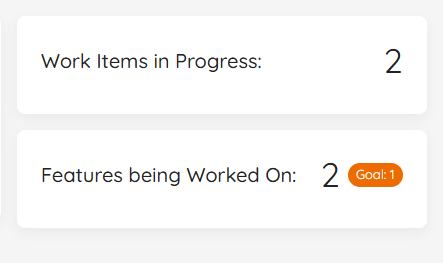
First, you will see the total number of items in progress right now, based on the Work Items that are in a Doing state as per your configuration. If a System WIP Limit is specified for the Team or Portfolio, this is visualized as well on the Widget and colored accordingly. These are all the items that match your Work Item Query and are in a Doing State. You can see the total number of items in progress right now. If you want to know more details, you click on the widget, you can see the specific work items in progress, together with their Work Item Age.
Then you will also see the number of the Features that are currently being worked on. With a click on it will reveal more details. The teams Feature WIP is visualized as a Goal on the widget.
The number being shown here is based on the parent items that are currently in progress. It does not matter whether your Feature is in a To Do, Doing, or Done state. If you work on an item that links to a feature, that feature is being worked on, and it will show up here. Thus this metric is not available for Portfolios, but only for Teams.
Lastly, you can see the number of items that are currently blocked. The Goal is always set to 0.
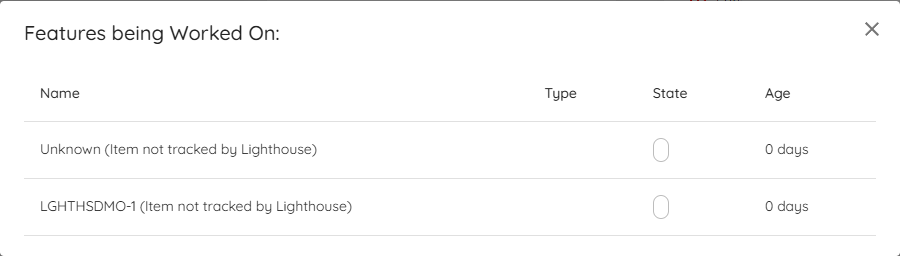
This widget is not affected by the date filtering. It always shows the current Work In Progress.
WIP Over Time
| Applies to | Teams and Portfolios |
| Flow Metric | WIP |
| Affected by Filtering | Yes |
The WIP Over Time chart shows you how the WIP evolved over the selected time range. You can spot whether you increased, decreased, or stayed stable. It also helps to see patterns in WIP.
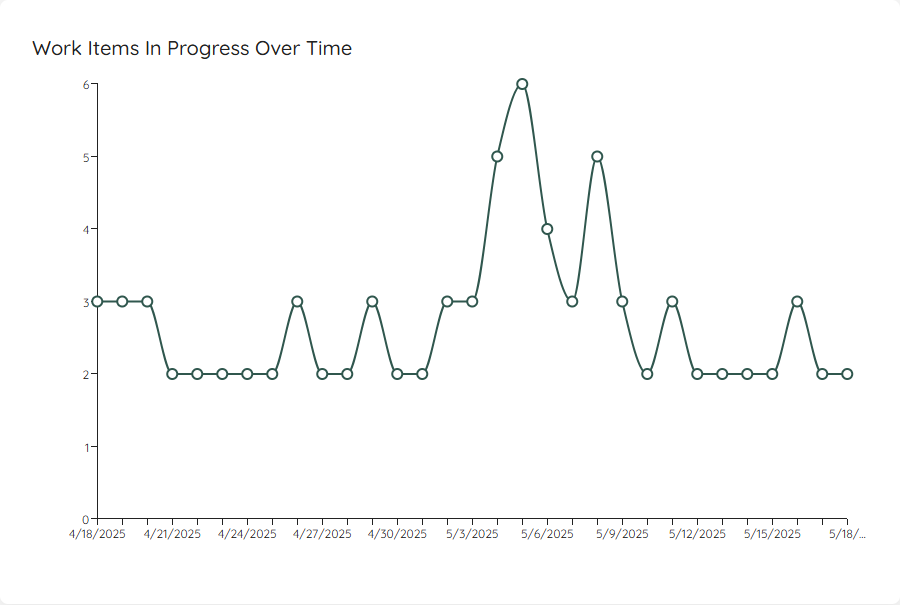
If you click on a specific day, it will show you the details of which items were in progress on that specific day.
If you have defined a System WIP Limit, you can show this as a horizontal line on your chart.
Work Item Aging Chart
| Applies to | Teams and Portfolios |
| Flow Metric | WIP, Work Item Age |
| Affected by Filtering | Yes |
The Work Item Aging Chart shows you all in progress items on a scatter plot:
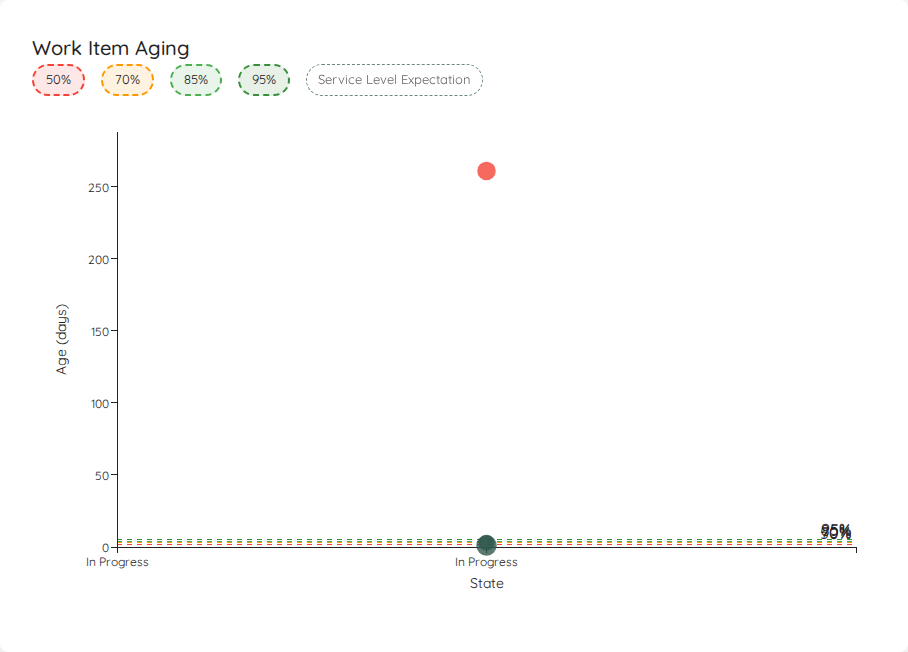
On the x-axis you will find the different states you’ve configured in the settings of your team/portfolio. On the y-axis, you’ll see how long each particular item is in progress already.
Similar to the Cycle Time Scatterplot, multiple items are grouped in a bubble that is shown bigger. If you want more details, you can click on a specific bubble. You can selectively show various percentiles from your cycle time for the selected range, as well as the Service Level Expectation if you have configured it.
The chart distinguishes items by type, using different colors for each item type. The legend allows you to show or hide specific item types.
If there is a blocked item, it will appear as a red dot in the chart.
Jira note: Lighthouse identifies blocked items using the blocked tags or blocked states configured on Teams/Portfolios. If you use Jira’s built-in Flag feature, add a Flagged label to your blocked tags so flagged issues appear as blocked in charts and widgets.
Work Distribution
| Applies to | Teams and Portfolios |
| Flow Metric | WIP, Cycle Time |
| Affected by Filtering | Yes |
The Work Distribution chart provides a visual breakdown of how work items are distributed across their parent work items (such as Features, Epics, or Initiatives). This pie chart helps you understand where your team’s effort is focused.
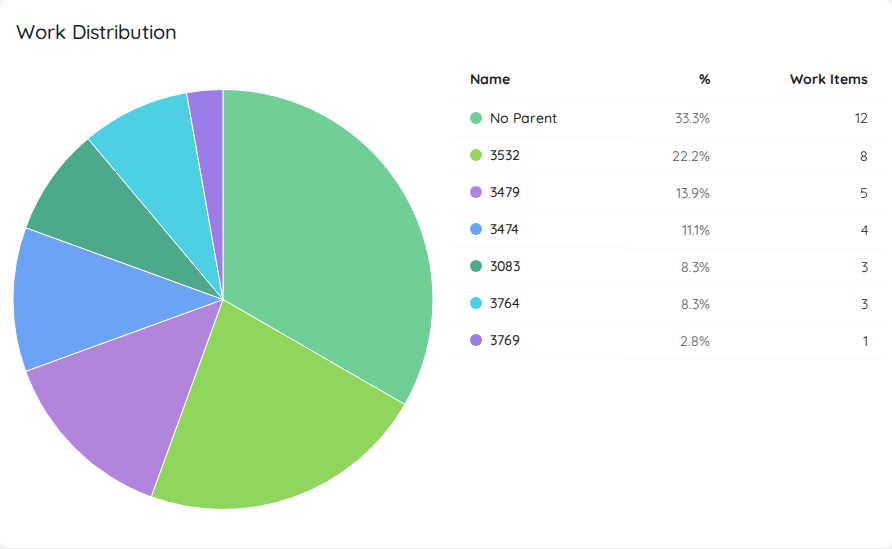
The chart displays:
- Each segment represents a parent work item and its associated child items
- The size of each segment corresponds to the number of child work items
- Hovering over a segment shows the exact count and percentage
- Items without a parent are grouped under “No Parent”
Additionally, the widget includes a table that presents the same data in tabular form, allowing for easy sorting and filtering of the work distribution information.
Viewing Details
Click on any segment of the pie chart to open a detailed dialog showing:
- The parent work item reference
- List of all child work items in that group
- Each work item’s cycle time (for completed items) or work item age (for items in progress)
- Additional work item details (title, ID, state)
This visualization helps you:
- Identify which features or epics are consuming the most team capacity
- Spot imbalances in work distribution across different initiatives
- Understand the relationship between parent initiatives and actual work being done
- Find work items that may not be properly linked to parent items
The chart combines both completed work items (from the selected date range) and items currently in progress to give you a complete picture of work distribution. This means you can see not just what was done, but also what’s currently being worked on under each parent item.
Started vs. Closed
| Applies to | Teams and Portfolios |
| Flow Metric | Throughput, WIP |
| Affected by Filtering | Yes |
The Started vs. Closed widget shows you how many items you were completing (your total Throughput) and how many items were started (also called Arrival rate) during the selected time frame. It will also show you how many items were closed and started on average per day with your current settings:
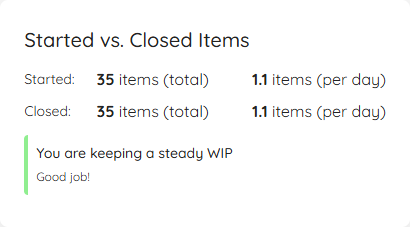
The goal is to quickly see whether you are having a stable WIP, or if you either start more items than you close (increasing WIP) or close more than you start (decreasing WIP). The widget includes a visual indication that shows you a Red/Amber/Green kind of scale, depending on how far apart the arrival and throughput numbers are.
As a rule of thumb, you should try to match your started items with how many items leave your process. This is where the daily average can help: If you close 1.1 items per day, you know that you should more or less start:
- 1 new item per day OR
- 5 items per week OR
- 11 items every two weeks
This can help you to prepare just enough items for your team(s). Whether you do it daily or in bigger batches (for example having a refinement session per week), using this information helps you make sure you are neither under- nor over-prepared.
If you want to know more details, you can click on the widget, and it will show you the specific items that were closed and opened in the selected time range.
Throughput Run Chart
| Applies to | Teams and Portfolios |
| Flow Metric | Throughput |
| Affected by Filtering | Yes |
To visualize the Throughput, there is a Run Chart shows the Throughput over time, sampled by days.
You can see how many items were closed each day over the last several days. The more ‘stable’ your throughput is, the more accurate your forecast will be.
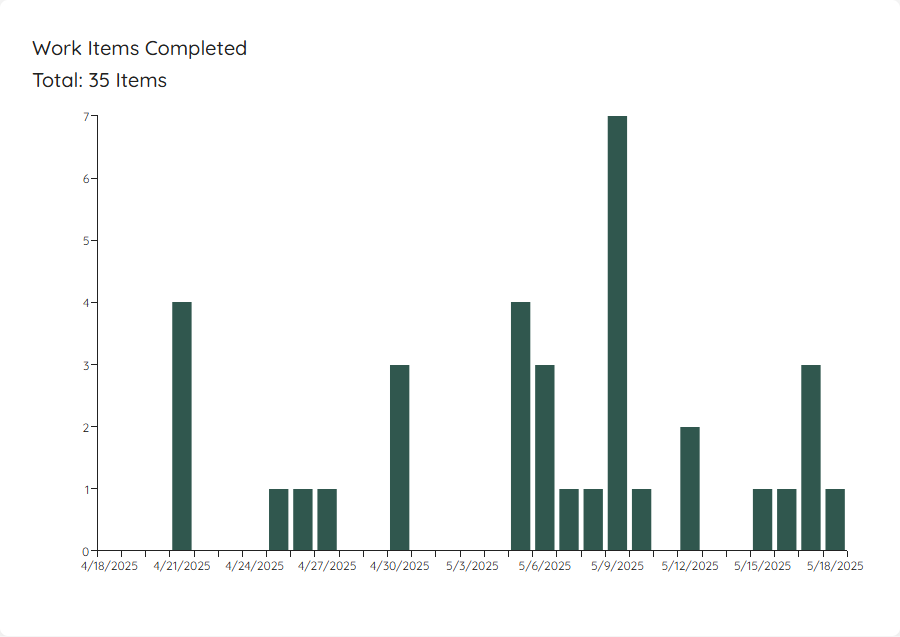
This widget will adjust based on the selected time range. If you want to know which exact items were closed, you can click on a specific day and get more details.
On the top right, you will see the Predictability Score. If you click on it, another widget is brought up:
Predictability Score
| Applies to | Teams and Portfolios |
| Flow Metric | Throughput |
| Affected by Filtering | Yes |
The Predictability Score is showing you the result of a how many forecast, based on the Throughput Run Chart of the currently selected range. Lighthouse will run an MCS How Many forecast for the number of days in the date range. For example, if you have selected the last 30 days, Lighthouse will forecast how many items you can close in the next 30 days based on the specific Throughput run chart.
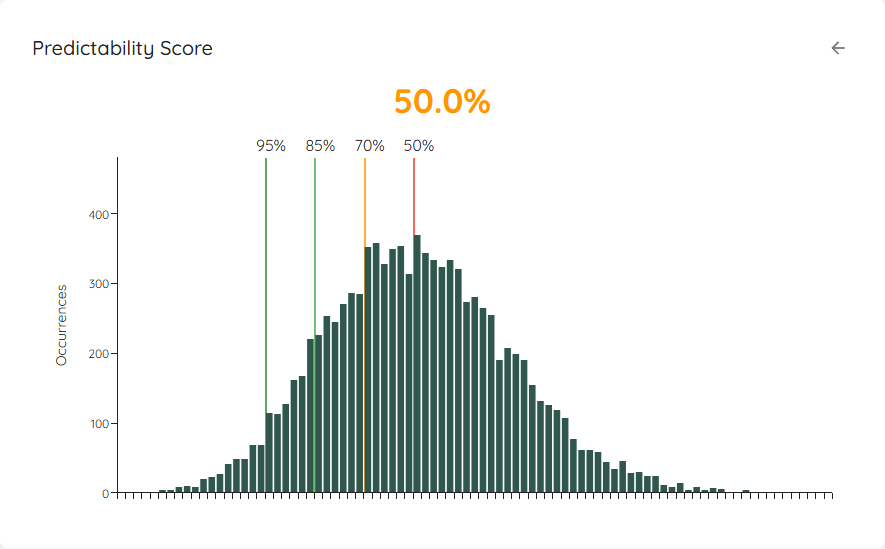
The score is calculated like this:
(Value at 95th Percentile / Value at 50% Percentile) * 100
You can interprete the value as follows:
- The closer you are to 100%, the closer together your 50% and 95% chance are
- If you were at 100%, this means that every single day, you closed exactly the same amount of items, and thus are perfectly predictable
The idea behind the score is that, if your percentiles are very much “away” from each other (meaning the values are far off), the forecast will most likely not be of much use to you. So if your goal is predictability, this can be a trigger for a discussion to see how to “get the score up” and thus become more predictable. Ways to do that include (but are not limited to, and highly depend on your context):
- Asking LetPeopleWork to help you out
- Trying to reduce your batch size, favoring more frequent but smaller delivery
- Reducing WIP and focusing on old items first and get them to done as fast as possible
The goal is not to be at 100%. In fact, that’s far from realistic. We believe any value above 60% is decent. The intent of this chart is to show the results of an MCS for various inputs. For example if the throughput is distributed differently, or you take a longer or different range.
Cycle Time Percentiles
| Applies to | Teams and Portfolios |
| Flow Metric | Cycle Time |
| Affected by Filtering | Yes |
In this widget you can see the different percentiles of your Cycle Time. It’s to get a quick view of where you stand, for example if you want to compare it to your Service Level Expectation.
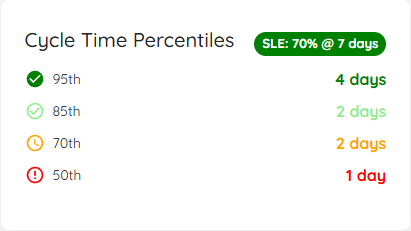
In case you have defined a Service Level Expectation, you will see the SLE on the top right. You can click on this to see additional details:
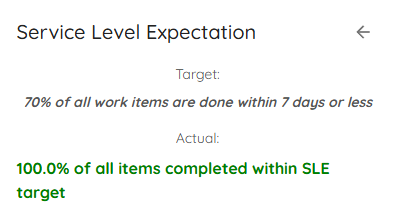
If you click anywhere on the widget (independent if you look at percentiles or the SLE), a dialog will open that will show you all the items that were closed in the respective date range. If you have defined an SLE, the Cycle Time coloring is based on how close (or above) the item got to the SLE.
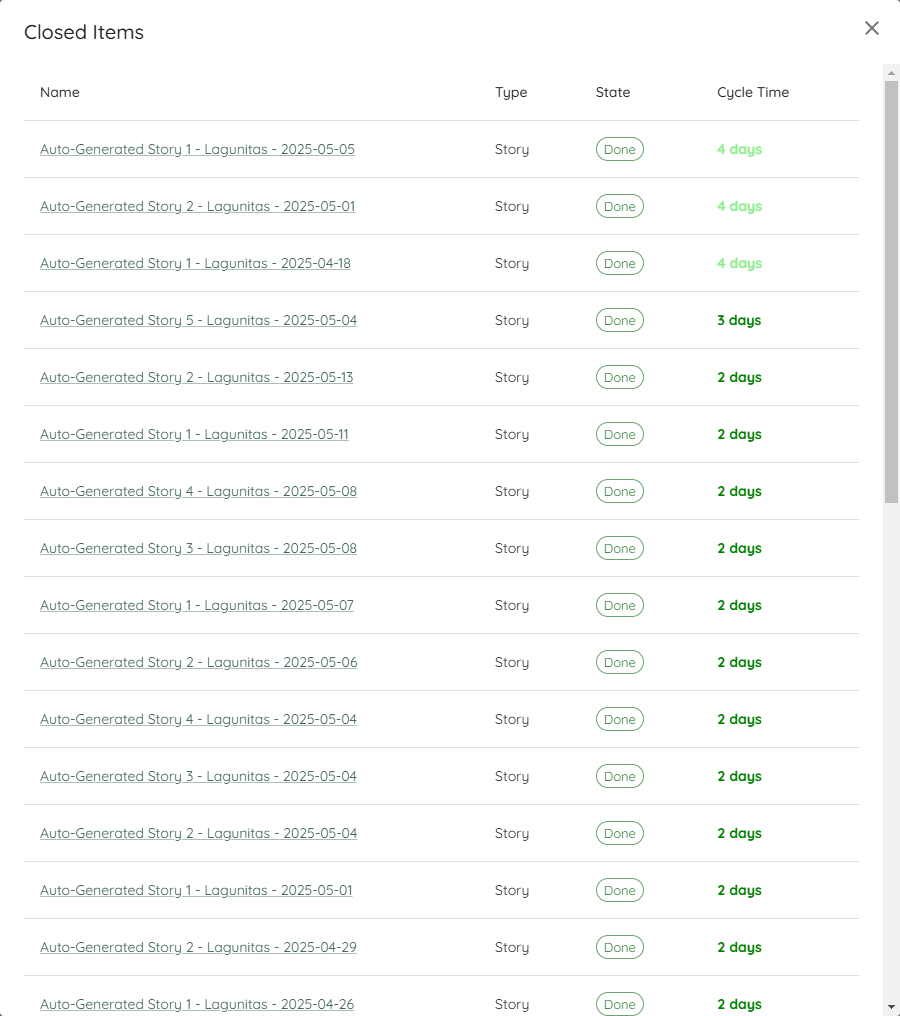
Cycle Time Scatterplot
| Applies to | Teams and Portfolios |
| Flow Metric | Cycle Time |
| Affected by Filtering | Yes |
The Scatterplot shows the individual items in a chart, where the x-axis shows the dates the items were closed, and the y-axis how long they were in progress. If there are items that were closed on the same day with the same cycle time, they are represented in a single bubble. The more items a bubble is representing, the bigger it is.
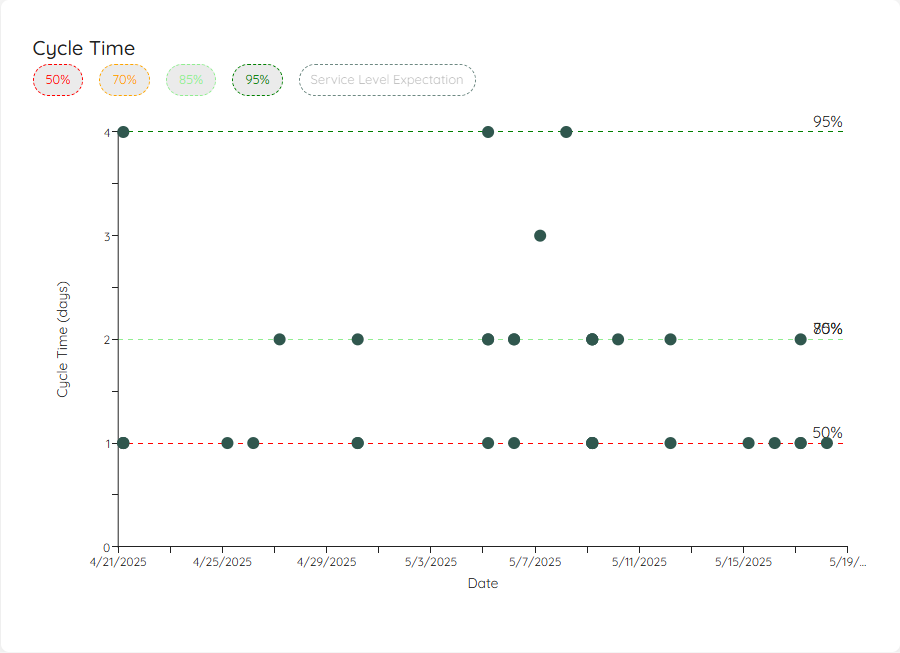
This visual allows you to see patterns or outliers. Hovering over a dot will give you additional information, and with a click you’ll get a more detailed view about the item(s) represented by the specific dot.
You can click on the percentiles on top in the legend to show/hide them. Additionally, if you have defined an SLE, you can show the line on your scatterplot as well.
The chart also distinguishes items by type, using different colors for each item type. The legend allows you to show or hide specific item types.
Simplified Cumulative Flow Diagram (CFD)
| Applies to | Teams and Portfolios |
| Flow Metric | Cycle Time, WIP, Throughput |
| Affected by Filtering | Yes |
This simplified version of a Cumulative Flow Diagram shows you how many items were in which state category (Doing or Done) over the selected time period. This helps you see patterns and problems with your flow. It’s a simplified CFD because you will not see the detailed state itself, but just the overall category.
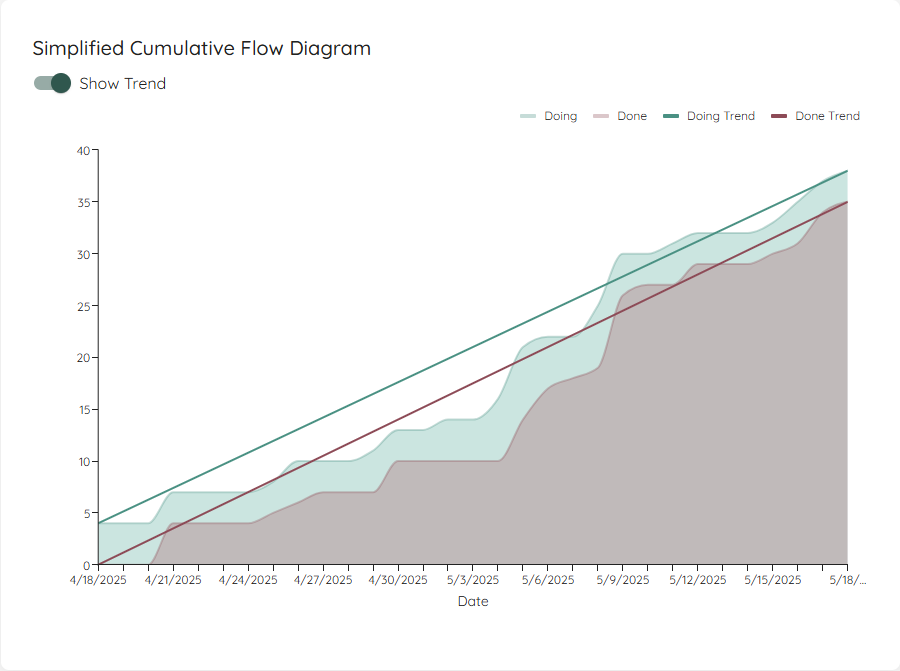
If you enable the trend lines, the start and end points of both areas will be connected. In general you want to aim for:
- Making the lines parallel - this means you control your WIP well. If the lines are not parallel, you either start more than you finish or finish more than you start.
- Bring the lines closer together - this means you will decrease your Cycle Time.
- Increase the angle of the lines - this means you will increase your Throughput.
Total Work Item Age
| Applies to | Teams and Portfolios |
| Flow Metric | Work Item Age, WIP |
| Affected by Filtering | No (Widget), Yes (Chart) |
The Total Work Item Age widget shows the cumulative age of all items currently in progress. This metric helps you understand the overall “inventory” age of your work in progress.
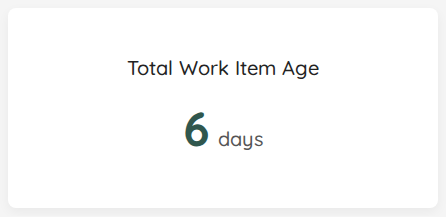
The widget displays a single number representing the sum of ages (in days) of all items currently in a Doing state. This gives you a quick view of your total WIP “burden” - the higher the number, the more accumulated age you’re carrying in your system.
For example, if you have:
- Item A: 5 days old
- Item B: 3 days old
- Item C: 2 days old
Your Total Work Item Age would be 10 days.
This widget is not affected by date filtering. It always shows the current total age of all items in progress.
Total Work Item Age Over Time
To see how your total work item age has evolved, there’s also a run chart showing the historical trend:
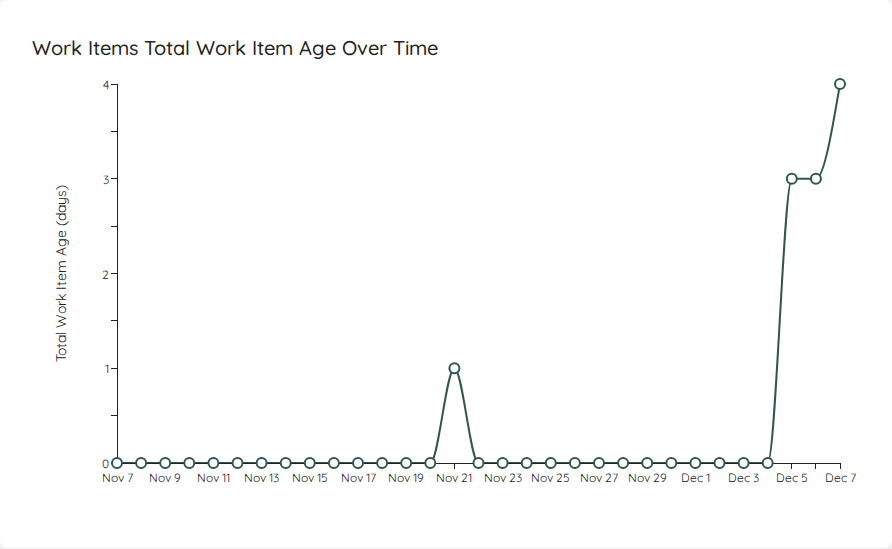
This chart visualizes how the cumulative age of your WIP has changed over the selected time period. You can use this to:
- Identify periods where age accumulated (indicating items getting stuck)
- See the impact of finishing old items (sharp drops in total age)
- Monitor whether your overall WIP age is trending up or down
If you click on a specific day, it will show you which items contributed to the total age on that date, along with each item’s individual age at that point in time.
The age calculation for historical dates shows how old each item was on that specific date, not its current age. An item started 10 days ago would show age 1 on its first day, age 2 on its second day, and so on.
Feature Size
| Applies to | Portfolios |
| Flow Metric | Cycle Time, Work Item Age, Throughput |
| Affected by Filtering | Yes |
This chart shows the size of your Features on a scatter plot, with the ability to filter by state category.
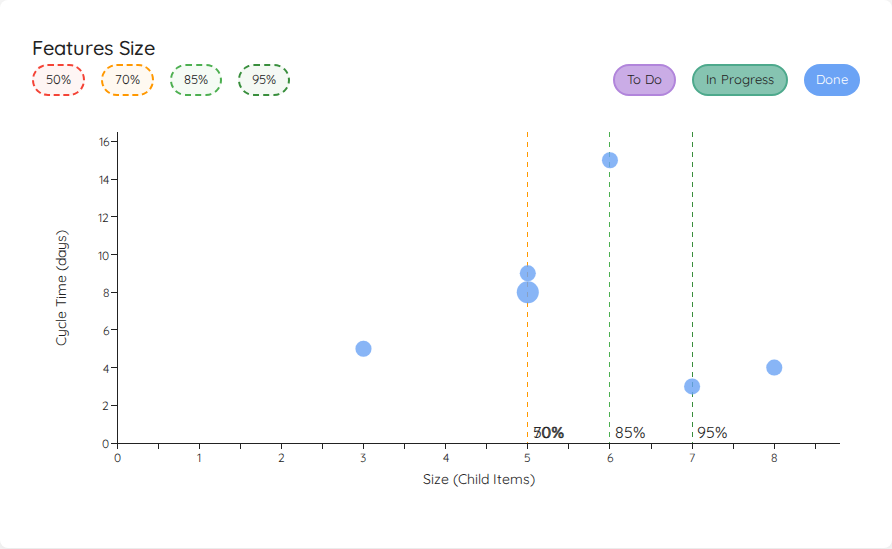
The chart displays features from your selected time range, with:
- X-axis: Feature size (number of child work items)
- Y-axis: Time metric (varies by state - see below)
State Filtering
The chart includes three filter chips on the right side to show or hide features by state:
- Done (enabled by default): Shows completed features using their cycle time
- To Do (disabled by default): Shows unstarted features positioned at the y=0 baseline
- In Progress (disabled by default): Shows features currently being worked on using their work item age
Features in the To Do category with a size of 0 (no child work items) are automatically filtered out, as they represent features that haven’t been broken down yet.
Time Metrics by State
The y-axis value differs based on the feature’s state:
- Done features: Display their cycle time (how long they took from start to completion)
- In Progress features: Display their work item age (how long they’ve been in progress)
- To Do features: Appear at y=0 (no time elapsed yet)
This allows you to see:
- How feature size correlates with cycle time for completed features
- How long current features have been in progress relative to their size
- The size distribution of features in your backlog
Percentile Lines
Similar to the Cycle Time Scatterplot, you can show percentile lines to understand your feature delivery patterns. Multiple features with the same size and time value are grouped in a bubble - the larger the bubble, the more features it represents.
Click on any bubble to see detailed information about the feature(s) it represents.